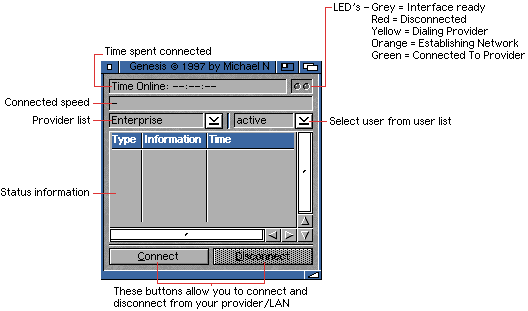
4 The Genesis Interface
4.1 Starting Genesis
There are various ways of starting the Genesis interface: CLI arguments or workbench (tooltypes) or via an arexx script.
4.11 via Workbench
If you are starting Genesis from workbench, you can setup its icon tooltypes in order to put a certain provider(s) and user online automatically:
| Tooltype | Description |
|---|---|
| INTERFACE | the interface you want to put online (only one interface can be put online via the WB tooltypes |
| USER | the user you want to put online |
| PASSWORD | if a password is set for this user (user chosen by 'USER' command), you will be required to enter a password or use the 'PASSWORD' tooltype to send automatically |
| WAITSTACK | is the the number of seconds Genesis waits until the AmiTCP kernel is ready |
4.12 via CLI
Users running Genesis from their NetConnect dock bar or from a similar system (including programs like Tools Daemon) will most likely configure these programs to launch Genesis from the command line interface (CLI).
Current Genesis CLI commands are:
| Option | Description |
|---|---|
| INTERFACE | the interfaces you want to put online - you can put more than one interface online, via CLI options |
| USER | the user you want to put online |
| PASSWORD | if a password is set for this user (user chosen by 'USER' command), you will be required to enter a password or use the 'PASSWORD' command to send automatically |
| WAITSTACK | is the the number of seconds Genesis waits until the AmiTCP kernel is ready |
You can enter 'Genesis ?' within CLI for a list of these options.
You can choose one or more interfaces and a user from CLI startup, for example:
amitcp:genesis ppp1 ariadne [puts the ppp1 and ariadne interfaces online)
You could start this from your NetConnect dock bar. Go to the bar preferences, double-click on the 'Genesis' button to edit it. Choose 'CLI' to execute Genesis and then enter: netconnect2:amitcp/genesis [interface] [user] (substituting the [interface] and [user] for the actual provider and user you want to put online). The next time you start Genesis from your dock bar, Genesis will go online with this config, without you needing to manually choose a provider or user.
4.13 via Arexx
Genesis (NC v2 release v1) has a built in Arexx interface and currently supports these commands:
| Command | Variables | |
|---|---|---|
| interface | NAME,FORCE/S | switch to interface 'name'. If 'force' is passed, and one iface is still online, no requester will appear but it will go offline immediately. Case sensitive. Use single quotation marks. |
| user | NAME,PW=PASSWORD/K | change logged in user to 'name'. If password is known, you can pass it with 'password'. A requester will only appear if required. Case sensitive. |
| connect | IF=IFACENAMES/M,ALL/S | like pressing the "connect" button. If no name is given and only one iface is defined, it will be put online. if more than one are defined, a requester will popup. If you pass interface names (ie. 'ppp' 'magplip0') they will be put online. you can pass more than one iface name. 'all' will put all ifaces online. Case insensitive. |
| disconnect | IF=IFACENAMES/M,ALL/S | like pressing the "disconnect" button. If no name is given and only one iface is defined, it will be put offline. If more than one are defined, a requester will popup. If you pass interface names (ie. 'ppp' 'magplip0') they will be put offline. you can pass more than one iface name. 'all' will put all ifaces offline. Case insensitive. |
| status | IF=IFACENAME | return online status of given iface. If no name is given, the status of the first iface is returned. TRUE = online, FALSE = offline, -1 = error. Case insensitive. |
| window | OPEN/S,CLOSE/S | open or close the main window. This will really open/close the window. It will not iconify it (like SHOW/HIDE). |
4.2 Using the Main Interface
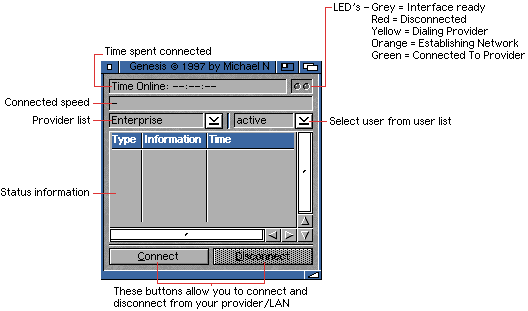
This is the interface used to connect to your provider, local area network (LAN) or other network (PLIP etc).
If you use the string "AT&FW2" you will see the actual connection that your modem makes to the provider (ie. 33600, 42000 etc). If you don't use "W2" in your initialisation string (or use "W0" instead), Genesis will show the current baud rate used to connect your modem to your provider.
If you have more than one interface within one provider (LAN and dialup) then you will be asked which interface you want to put online.
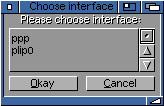
You will see a similar window appear when you want to put one or more of these interfaces offline.
In later versions of Genesis you may be asked to enter the password for the user when you select the user from this list. The password will be configured within the Genesis Preferences (user section).
| Type of Warning | Reason |
|---|---|
| [debug] | shows Genesis debug information - you will only see this when you have turned debuggin to "on" within the options section in the Genesis Preferences |
| [info] | is information about the network status. If you change provider, without quitting Genesis, Genesis will update its configs and inform you of this |
| [note] | a side-note. Informs you that an action as occured |
| [err] | a warning. You may see this if the connection has failed (or part of the connection has one wrong - ie. couldn't obtained hostname etc) |
4.3 Updating the Interface
You can update the Genesis Preferences whilst online/connected. Simply go to the menu of Genesis and launch the preferences from there. Any changes that are done online automatically update once you press "save".
For instance, someone with a small screen may prefer not to see the status
information. If you started Genesis from the command line interface, you may
have chosen your provider and user via "genesis
You would need to go to the Genesis Preferences, into "Options/Display" and tick off "show log", "show user" and "show network".
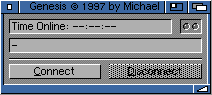
Go to the previous, next, chapter, table of contents.